How to Install MShep Hair Mods

Instructions:
If videos are easier for you to follow, go here!
Included in zip:
XXXX.tpf*
XXXX.upk (optional for manual install)
BIOG_HMF_HIR_PRO.pcc*
Resources folder (this is a modder’s resource – you will not need these files if you are doing an install of this mod)
*required
I included the Resources folder for anyone who wants to mess with the mod in 3DS Max, but otherwise, you won’t need it. The .upk file is required if you want to replace a particular hair mesh. The .pcc file is required if you just want an easy, quick install.
Required Programs:
ME3 Explorer (this mod was created using the latest version of ME3Explorer Versions 0109K)
Gibbed Mass Effect Save Editor
Texmod
****MAKE A BACKUP OF YOUR BIOG_HMM_HIR_PRO_R.pcc FILE BEFORE YOU START IN CASE YOU MESS UP.****
Easy Instructions (using .pcc):
1. Paste the BIOG_HMM_HIR_PRO_R.pc into your game’s CookedPCConsole folder (BioGameCookedPCConsole).
2. Skip to Step 8 under Manual Instructions!
Manual Instructions (using .psk):
1. Open ME3 Explorer.
2. Open Meshplorer (Developer Tools > Mesh > Meshplorer)
3. Load the PCC (File > Load PCC )
4. Open the BIOG_HMM_HIR_PRO_R.pcc file located in your game’s CookedPCConsole folder (BioGameCookedPCConsole).
5. Click on the hair you want to replace – HMM_HIR_Fsk_MDL. (You can replace other hairs but they can cause crashing issues so unless you’re experienced, just follow my instructions exactly).
6. Go to Transfer > Import from UDK … a new window will open. Import the .udk file.
7. A little popup should say “Done” after. Now you can close Meshplorer.
8. Go to Tools > Tocbinupdater in ME3 Explorer.
9. Go to File > Check PCTocbin and select your PCConsoleTOC.bin file located under your game’s BioGame folder.
10. It should find an update and a popup will ask you if you want to update it – click yes.
OK YOU’RE DONE WITH ME3 EXPLORER!
NOW OPEN UP GIBBED.
11. Follow these directions to edit your hair in Gibbed!
Hair Mesh: BIOG_HMM_HIR_PRO_R.Hair_FormalSpikes.HMM_HIR_Fsk_MDL
HED_Scalp_Diff: BIOG_HMM_HIR_PRO_R.Hair_CrewCut.HMM_HIR_Cru_Diff
HED_Scalp_Spec: None
Hair_Diff & Hair_Mask: None
Note: Some hairstyles will look fine in most cutscenes but there can be weird transparency issues during combat. This has to do with the Hair_Diff and Hair_Mask you choose in Gibbed. You can “fix” it by setting Hair_Diff and Hair_Mask to BIOG_HMM_HED_PROMorph.KaiLeng.HMM_HED_PROKaiLeng_Hair_Diff – this will make the hair look opaque in combat, but it will make the hair look ugly during cutscenes. You can play around with the Hair_Diff and Hair_Mask in Gibbed to try and find a better solution – the transparency issues have nothing to do with the mod texture or mesh itself, so good luck
OK NOW YOU’RE DONE WITH GIBBED!
ONE MORE STEP!
12. Open Texmod and load the .tpf (detailed instructions for complete n00bs here)
RUN THE GAME FROM TEXMOD AND YOUR SHEP SHOULD HAVE GORGEOUS HAIR!
If you use this mod, please consider donating to girlplaysgame.com – I will always provide mods to everyone for free but I could really use some help maintaining the site servers. Thanks for your support!
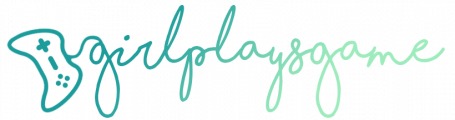
any chance u can make more head morph for male character or kaiden face morph
thnx for this and the mods
this is so much more helpful for a noob like me than all the other websites ive visited(A LOT)
<3 great work on mods btw!
For the life of me, I cannot get my game to launch from Texmod. Is there any way to work around that? Perhaps something to do with features in ME3Explorer that weren’t present when the tutorials were written? (which seems to be quite some time ago–I’m late to the game.)
im not sure if u are aware but u have to do a few annoying steps to make me3 use the new textues from texmod. if you launch me3 from texmod with a few tpf files without doing anything else it will just launch me3 without popping in those new texture mods that your trying to use.
first of all you must disable the origin in game overlay, you can either do this in the user settings for all games or everytime you start me3. (I reccomend disabling it completely as its rubbish >:3 )
second make a copy of your texmod program and place it in the same file that has your MassEffect3.exe file which will be located here:
C:/program files (x86)/origin games/mass effect 3/binaries/win32
now download this batch file and follow its instructions, dont worry its safe. basically what it does is it renames the texmod and the me3.exe file so when u launch it from origin it thinks it is legit so all the texture mods that you have loaded in texmod will work. and after you launch texmod it will change the names back so that you can run me3 FROM texmod. you MUST run it as administrator though. and thats it! I hope it works :D soz for the bad grammar i was in a hurry :3
batch file link: https://www.mediafire.com/?2me6itx4d5ibe84
NOTE: dont be alarmed if me3 doesn’t launch right away it can take from 30 seconds to an hour to pop in the new textures depending on how many you have loaded into texmod, so you will just have to be patient and wait a minute for the black screen :3
if you dont trust the batch file and/or you want to make your own batch file here is the code for u to copy:
————————–
@ECHO OFF
ECHO Run Mass Effect 3 with Texmod?
SET /P X=(Y)es or (N)o?
IF /I “%X%”==”Y” goto :Yes
IF /I “%X%”==”N” goto :No
GOTO END
:Yes
ren “C:\Program Files (x86)\Origin Games\Mass Effect 3\Binaries\Win32\MassEffect3.exe” “MassEffect3_tmp.exe
ren “C:\Program Files (x86)\Origin Games\Mass Effect 3\Binaries\Win32\Texmod.exe” “MassEffect3.exe”
ECHO Files renamed! Please start now your Mass Effect 3 in Origin.
PAUSE
ren “C:\Program Files (x86)\Origin Games\Mass Effect 3\Binaries\Win32\MassEffect3.exe” “Texmod.exe”
ren “C:\Program Files (x86)\Origin Games\Mass Effect 3\Binaries\Win32\MassEffect3_tmp.exe” “MassEffect3.exe”
ECHO Filenames restored! Now you can start Mass Effect 3 with use of TexMod.
PAUSE
GOTO END
:No
“C:\Program Files (x86)\Origin Games\Mass Effect 3\Binaries\Win32\MassEffect3.exe”
:END
——————————–
Whoa this is way more advanced than anything I can do! Thanks for posting the solution!! :D
TBH I don’t remember! Haha. It’s on my site somewhere :D Sorry!
Dave, I did do all that, but ME3 just wasn’t launching when I tried to launch it from Texmod. Eventually I vanilla’ed everything, started from scratch, and decided not to do the texplorer scan on the DLC since I wasn’t really changing anything except Shep’s hair and casual outfit, and I was able to get it to work.
That was around the time that I also figured out that I could use ME3Explorer’s TPF tools on the TPF (which also hadn’t been working before when I tried it.)
So yeah, finally managed it. But doing the entire DLC folder with texplorer (yes, I was starting with a completely vanilla game there) p. much broke everything for me.
Thanks for replying.